Shopify. The not-so-secret superpower that allows you to set up your own online store. The only issue is you don’t know much about Shopify itself and you’re not exactly sure where to start. That’s okay though, because the team at Picos is here to save the day. We know getting started can be a little bit daunting, so we’ll give you the pros and cons of using Shopify, explain what it can do for you and tell you how you can get started.
What is Shopify?
To put it simply, Shopify is an e-commerce, subscription-based platform that allows individuals to set up their own online store and sell products. It gives you the capability to start or grow your business in one place. Side note: Shopify lets you trial their service free of charge for 14 days, so definitely give that a go if you’re wanting to lead your curiosity!
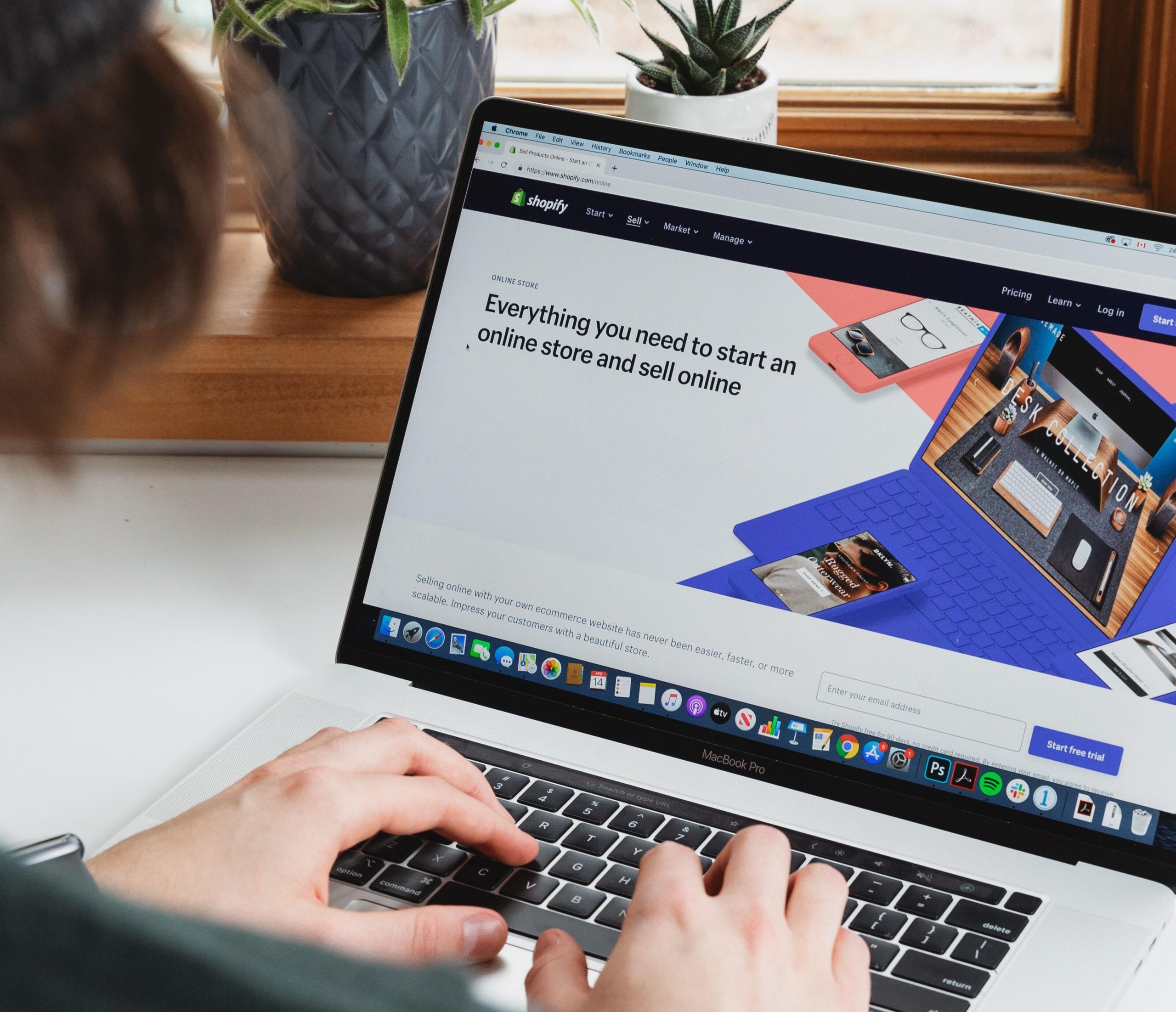
The Benefits
Hosting and SSL
Shopify includes hosting and SSL for you. This means they host your website for you and provide you with an SSL (Secure Sockets Layer) certificate. This digital certificate enables an end-to-end encrypted connection and provides authentication for your website. In other words, any data (messages, credit card details etc) will look like gibberish to anyone who gets a hold of it. It’s what keeps your website secure and is why you may see a little lock icon in the address bar when entering other websites.
Easy Setup
You don’t need to be an expert at coding. You actually don’t need to know any coding at all. Shopify can do it all for you. They let users build an entire website without having any technical knowledge, therefore speeding up the entire website building process. Getting online is now made easy!
Free & Premium Themes
A lot of the time when you build a new website, you need to pay for a theme – which is ultimately just the look and design of your website. This is where Shopify steps in and gives you a catalogue which showcases a small selection of free themes. It’s the ideal situation for those wanting to play around and see what the possibilities are. You’ll have the ability to change your website so that it suits your branding. A quick tip that we can give you is to install a plugin called PageFly Landing Page Builder or Shogun Landing Page Builder. These will give you additional customisation capabilities, without the need for any coding experience. The only issue is these plugins may slow your site down, so if you’re not making the most of them, it may not even be worth it. Alternatively, if the free theme selection doesn’t meet your needs, you’ll be able to find more paid themes on ThemeForest.
App Marketplace for Plugins
If you didn’t know already, Shopify has an app marketplace for plugins (https://apps.shopify.com/). For those with little to minimal knowledge in the tech world, a plugin is software that adds a certain feature to an existing program. A good example of this is ‘Grammarly’, a plugin that scans your text and corrects your spelling and grammar mistakes. Just like your phone has an app store where you download your favourite apps, Shopify offers a similar option that supports the functionality of your online web store.
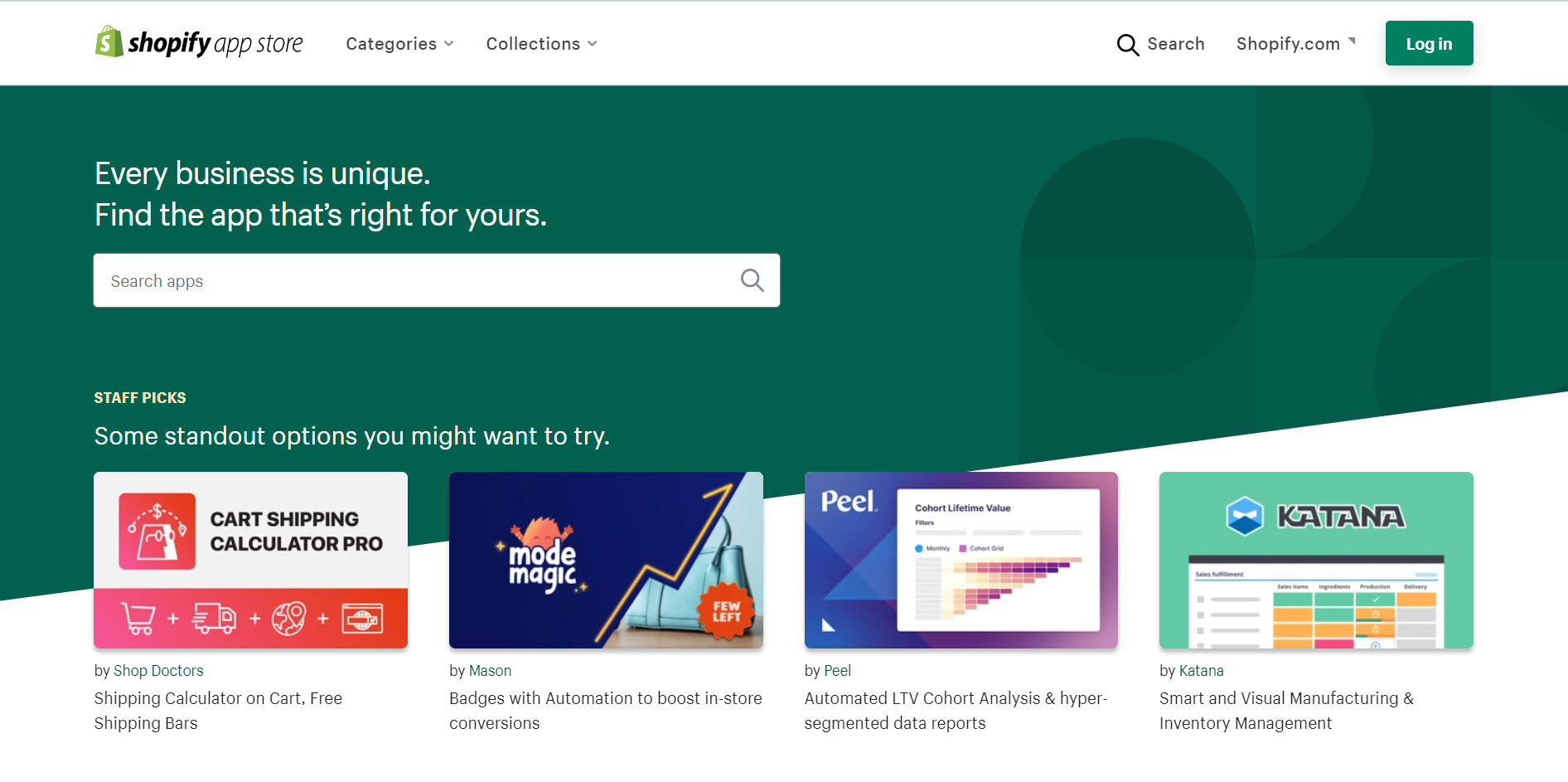
The Negatives
Befriend a Coding Whiz
We apologise for bursting your bubble in advance, but if you’re looking for a specific design or wanting to make customisations to your website, it might be a little tricky. You’ll need a web developer to help further with that to create that beautiful bespoke design you’re looking for. Becoming BFFLs with a coding whiz will be one of the best things you do. They’ll also be a great help with any other tech-related problems you’ve got in the future. That’s two birds with one stone, how good?!
100 Product Variant Limit
1 variant = a combination of product/service specifications.
For example, one t-shirt in size: L and colour: Red, is one variant.
So, if you have 1 red t-shirt in 5 different sizes (S, M, L, XL, XXL), that’s 5 variants.
If you have 1 t-shirt that comes in 10 different colours, 5 different sizes and an option to add or remove a logo, that’s already 100 variants.
There are some apps on Shopify Marketplace that implement unique solutions to overcome this issue, however we recommend that you stick to the limit for everything to function properly over time. It can be frustrating, we know. But hopefully we’ve made it a little easier to digest.

Product Filtering
One of the most common e-commerce features to utilise is product filtering. It allows the customer to filter their options, only showing products in a specific category, within a certain price range or of a certain colour. It sounds great, but it’s not easy to set-up. Shopify doesn’t give you the option of placing an ‘and/or’ filter, so filtering two options, ironically, isn’t an option.
Let’s say you were looking to purchase an iPhone. You filter iPhone 8 and iPhone 9. The search shows no results because iPhone 9 doesn’t exist. But iPhone 8 does, and it’s in stock. You still want to see the options for iPhone 8, don’t you?
It’s incredibly annoying, but if you’re needing to filter more than one option, this is where Product Filter & Search or Smart Product Filter & Search could come in handy. Otherwise, you would need to look for further help from your web developer friend.
The URL Structure
Shopify has its own hierarchical URL structure, meaning if you’re wanting to create your own page, it’ll always be connected to the same domain. Pages, products and collections. You’ll always see one of those three words in the address bar. For example: if you wanted to add an ‘About Us’ page to your Shopify site, it’ll end up looking like this: “https://www.tshirtsrus.com.au/pages/about-us” instead of “https://www.tshirtsrus.com.au/about-us”.
Let’s stick with the t-shirt example and pretend your business name was ‘t-shirts r us’. If you were using Shopify and your audience was looking for a t-shirt, your initial URL would look like this: “www.tshirtsrus.com.au/collections/fashion/products/t-shirt”.
The words ‘products’ and ‘collections’ will always be there, they’re simply just built into the Shopify experience. Unless you’re able to get a developer to implement Shopify Headless, you won’t be able to change the URL structure.
Then, if you clicked onto that funky red t-shirt you liked, your URL would look like this: “www.tshirtsrus.com.au/products/t-shirt” or this: “www.tshirtsrus.com.au/collections/fashion/products/t-shirt”, if you came from a collection page.
Some may say it doesn’t look so great from the branding side of things, but because the URL structure is consistent, this isn’t always the case. Major companies use it and it works quite the treat.
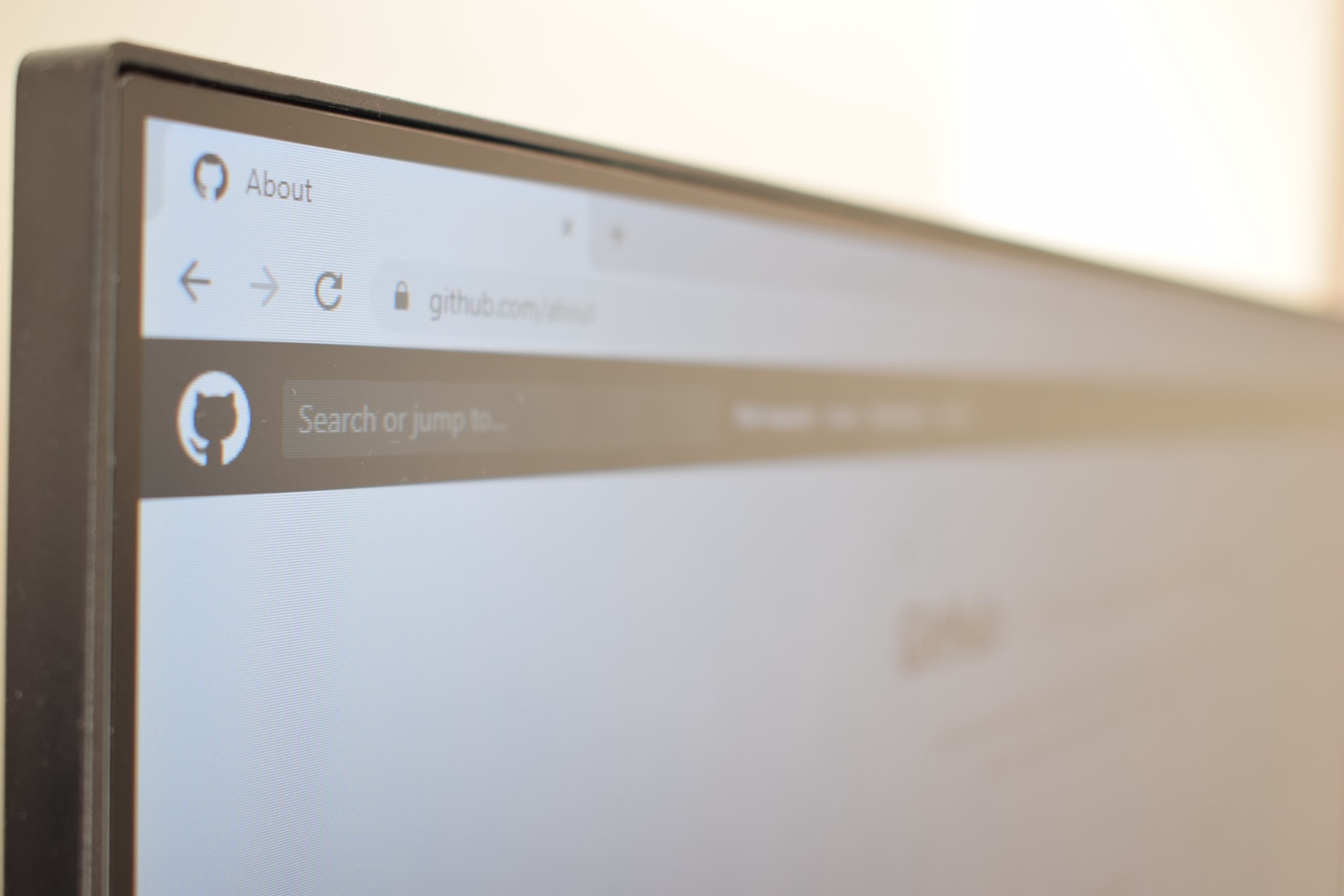
Before You Begin
Before you start, have a squiz at this link: https://help.shopify.com/en
It’s got really great documentation and will have an answer for most things if you’re on struggle street. For example, if you’re thinking about making the move to Shopify, this would be the best place to start.
Our quick step-by-step guide on how you can start
1. Head to shopify.com and start your free trial
2. Access your dashboard and become familiar with it
3. Go to ‘Settings’ and add your information (this can include billing, any website policies, shipping options, taxes etc)
4. Pick your theme from the Shopify theme store and install it
5. Add collections to your store (these are the categories for your products)
6. Add products and add them to the collections that you just set up
7. Go to the ‘Online Store’ section in your dashboard and click on ‘Customise Theme’. This will give you access to the settings that come with your theme and some drag-and-drop components for your content.
*Depending on the theme that you’ve installed, you’ll be able to add section blocks. These involve different elements such as images, products, galleries, collections etc. To change the theme colours, fonts and other styling components, click on ‘Theme Settings’.
In terms of maintenance, it’s pretty simple. Shopify has built-in analytics and reports, so you’re able to identify the aspects of your website that need improvement and the parts that are working well with the click of a button.
If you’re still finding it somewhat difficult to navigate, don’t hesitate to check in with the team here at Picos. We’ll also be able to lend a hand if you’re needing assistance with any of the following:
- Customising your chosen theme
- Developing custom user flows
- Implementing custom functionalities
- Migrating from other platforms (such as Wix, BigCommerce, Squarespace, WordPress, Weebly)
- Removing unnecessary code
- Setting up product filtering
- Implementing on-page animations
We’ll listen to you, understand you, and get down to the root of your problem. Maybe even verse you in a game of Foosball while we’re at it? Your call. Either way, we’ll be here!























